OneNote & emoji 🏃💨
Posted in OneNote on January 14, 2017
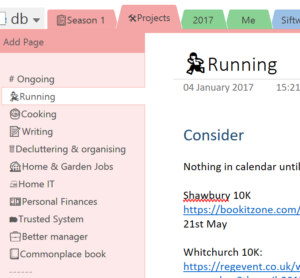
OneNote 2016 with emoji in page and section titles
It turns out that OneNote supports emoji in page & section titles (notebook names too).
I had no idea, though I shouldn't be surprised really; they are just fancy Unicode characters after all.
Anyway, I've tested this on the full Windows desktop version, iOS and the online web view. They consistently render as you'd expect for the operating system that you're viewing them on.
And this is useful how?
You've got some standardised, cross-platform text characters that happen to look like images to use anywhere within your content, maybe when writing lists or marking key passages of text.
I use them at the beginning of selected page titles as a way to visually differentiate when I have a long section of other pages. It makes it much easier to find important pages.
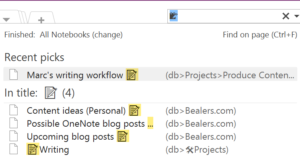
Searching for pages 'tagged' 📝 (writing related)
A second potentially huge use for emoji that I'm trialling is tagging. The OneNote search also supports emoji and as I previously wrote, the OneNote search prioritises keywords placed in the page title. So, I've been using emoji at the end of page titles as single character tags that I can use to search on. It's working brilliantly.
How do I use emoji?
From your mobile device, just tap the emoji option built in to the operating system's native keyboard. I've tested adding emoji to page, and section titles this way within iOS and it works perfectly.

Windows 10 task bar showing the touch keyboard icon.
For Windows 8 & 10 use the in-built touch keyboard which, like your other mobile devices, has an option - the smiley face - to switch to emoji mode. You can open this from selecting the icon in the task bar. If you don't see the keyboard icon right click on your task bar and select "Show touch keyboard button".
A great tip from Charles Roper is a neat app called Emoji Viewer. A nice feature is it allowing you to pin often used emoji. It's definitely less fiddly to use when compared with the touch keyboard.
Further resources
OneNote MVP Marjolein Hoekstra has put a page together which contains resources for OneNote emoji usage, including an emoji keyboard office add-in which looks very useful.
Also, if you're struggling to use the Windows touch keyboard then this post gives detailed instructions on how to use it for emojis.
Summary
Love or hate them, Emojis are here to stay. They are a text characters that get displayed as images and they are supported by most devices and operating systems. They render properly everywhere within OneNote but are arguably most useful for customising your page and section titles. You can also search for them which opens up a world of tagging possibilities, particularly when placing them in page titles. 👓🙌🎉
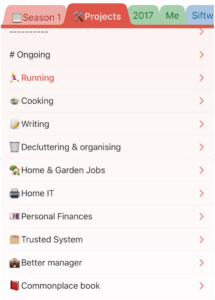
iOS page and section view
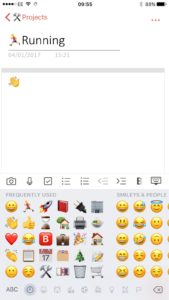
iOS emoji input into OneNote using the native keyboard